How to Start with Extruct AI
Extruct AI is the perfect tool for various business intelligence scenarios. It powers your company research, market analysis, and intelligence gathering workflows. Unlike traditional databases, Extruct AI lets you search companies using natural language and provides intelligent scoring to ensure you get exactly what you're looking for.
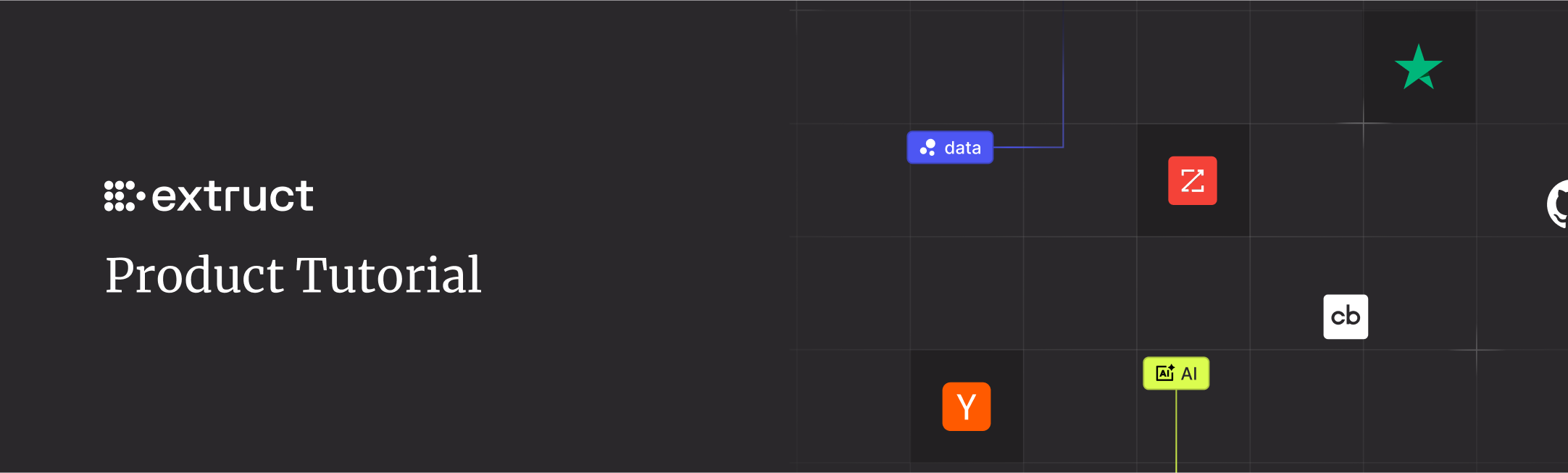
📖 On This Page
What Makes Extruct Different
Extruct AI stands out from traditional company databases like ZoomInfo, Apollo, and other static databases. Instead of designing complex filters or hoping for the best with broad searches, you can search companies using natural language descriptions of exactly what you need.
Think of it as instructing a highly skilled assistant to locate specific companies using natural language - that's exactly how our search works.
Here are a few examples to inspire you or serve as great starting points for your research:
- Plywood companies with their own production facilities operating in the European Union
- AI startups founded after 2023 by Harvard graduates
- Venture funds in Iberia focused on early-stage startups, with a minimum pre-seed check of $200k, investing in life science & healthcare
The more details you add to describe your ideal company profile, the more accurate your results will be. At the same time, try to avoid overly broad queries like "SaaS startups" or "electronics manufacturers." Providing additional context will significantly refine your outcomes.
How the Search Process Works
Step 1: Natural Language Search
Start by describing your ideal company profile in plain English. The more specific details you provide, the more accurate your results will be.
Examples:
- RICS registered property managers in London
- Biotech companies with oncology pipelines and FDA approval
- Series B companies using Kubernetes in production
- Manufacturing companies with ISO 27001 compliance
Intelligent Company Generation
Extruct first generates a list of candidate companies with a high probability of being a good fit for your criteria. You'll see about 10 companies appear initially as potential matches.
Custom Scoring Criteria
Enhance your search by adding criteria to filter results faster and more effectively. Each criterion helps you get quick answers about a company and launches an Extruct AI agent to grade the companies uniquely for you. Remember, every criterion is expressed as a percentage: 100% means "Yes" and 0% means "Absolutely No."
When you search for "RICS registered property managers in London," Extruct doesn't just look for companies with "property manager" in their description. Instead, it intelligently breaks down your query to search for:
- Companies with active membership status in Royal Institution of Chartered Surveyors (RICS)
- Companies operating specifically in London
- Companies working in the real estate portfolio management context
This intelligent query breakdown ensures you get precisely targeted results instead of generic matches.
Step 2: Scoring Against Parameters
Once candidates are identified, Extruct scores each company against your specific parameters using our intelligent scoring system:
📊 Scoring System
- 100% — Perfect match for your criteria
- 0% — No match at all
- 1-99% — Partial matches with varying degrees of relevance
We only charge credits for high-fit results. Companies with lower scores don't consume your credits, making your research both cost-effective and precise.
Step 3: Expand Your Search
To build a comprehensive list, click "Find More" to generate additional batches of candidates. You may need to run the search 2-4 times to create a truly rich dataset of prospects.
Custom Data Enrichment
After identifying your target companies, you can enrich them with any data available online. Extruct allows you to:
Define Custom Columns
Create any column you need by writing both a column name and a detailed prompt that defines how to research that specific datapoint. Your prompt acts as instructions for Extruct AI's research agents, telling them exactly what to look for and how to evaluate it.
Examples of custom columns:
- RICS verification status - "Check if the company has active RICS (Royal Institution of Chartered Surveyors) membership by searching their website, LinkedIn, and professional directories"
- Property types managed - "Identify what types of properties this company manages (residential, commercial, industrial, retail) based on their service descriptions and case studies"
- ESG compliance score - "Research the company's environmental, social, and governance initiatives, certifications, and public commitments to assign a compliance level"
- Recent funding rounds - "Find information about the company's latest funding activities, including round type, amount, and date from news articles and press releases"
- Technology stack - "Identify the main technologies, software platforms, and tools this company uses based on job postings, tech blog posts, and public documentation"
The more specific and detailed your prompt, the more accurate and relevant the research results will be for each company in your dataset.
Flexible Column Creation
When adding custom columns, you can be quite creative with your prompts. Specify which sources you consider more trustworthy, add detailed descriptions, and customize the data collection approach to match your research needs.
Built-in Data Library
Access pre-built columns from Extruct's library for common data points like founding dates, company size, and industry classifications.
Advanced Filtering and Management
Once you have your data, you can filter companies based on any of the columns you've created. This includes filtering by company size, certifications, locations, or any custom criteria you've defined. You can also run multiple searches simultaneously in the background to expand your research coverage.
Finding and Enriching Contacts
Beyond company research, Extruct AI helps you find the right people at your target companies and enriches their contact information. Our AI-powered people search and contact enrichment features transform your company lists into actionable contact databases.
AI-Powered People Search
Extruct's AI agent automatically finds people working at your target companies by searching LinkedIn. Instead of manually browsing profiles, simply describe the type of person you're looking for, and our agent will identify matching contacts at each company in your list.
Example searches:
- Find VPs of Sales at Series B SaaS companies
- Locate CTOs and engineering leaders at AI startups
- Identify procurement managers at manufacturing companies
- Discover founders and C-suite executives at venture-backed companies
The AI agent understands job titles, roles, and organizational hierarchies, ensuring you connect with the right decision-makers at each company.
Waterfall Contact Enrichment
Once you've identified your target contacts, Extruct enriches their profiles with verified email addresses and phone numbers using our waterfall enrichment system. We query over 20+ data providers sequentially to maximize data coverage and accuracy.
📧 Waterfall Enrichment Benefits
- Maximum Coverage: Sequential provider querying ensures the highest possible match rate
- Data Quality: Multiple sources validate and verify contact information
- Cost Efficiency: Only pay for successful enrichments, not failed lookups
- Real-time Updates: Access to the most current contact data available
This powerful combination of people search and contact enrichment eliminates hours of manual research, allowing you to go from company discovery to outreach-ready contact lists in minutes instead of days.
Adding Companies for Further Research
Once you've identified companies that match your criteria, you can add them to your research workspace for deeper analysis. You can build your company list from multiple sources:
- Search results - Select companies from your Extruct AI searches
- CSV import - Upload your existing company lists
- HubSpot integration - Import companies directly from your HubSpot CRM
- Affinity CRM integration - Sync companies from your Affinity workspace
You can also run multiple searches per table, combining different search criteria to build comprehensive datasets. All selected companies will be available for enrichment with additional data points and custom analysis.
Getting Started Tips
- Be Specific: The more details you add to describe your ideal company profile, the more accurate your results will be.
- Avoid Overly Broad Queries: Instead of searching for "SaaS startups" or "electronics manufacturers," add specific context and requirements.
- Use Multiple Iterations: Plan to run your search several times with "Find More" to build a comprehensive dataset.
Remember, whenever you have questions about your research or need support optimizing your search strategies, the Extruct team is always happy to help you achieve your research goals.
 Dimitri Persiianov
Dimitri Persiianov
